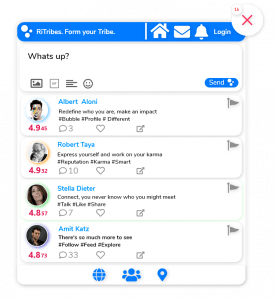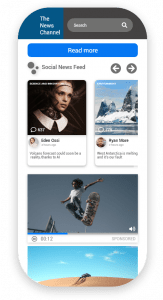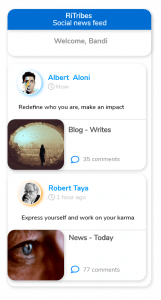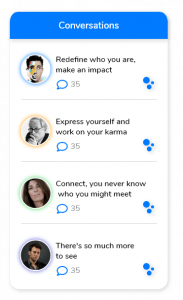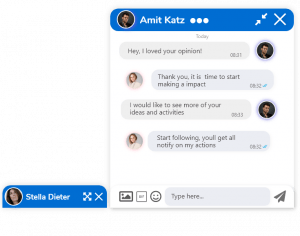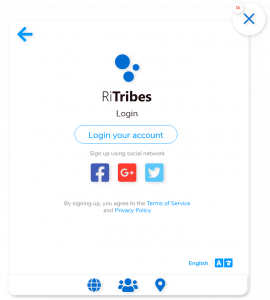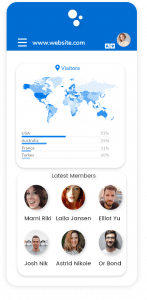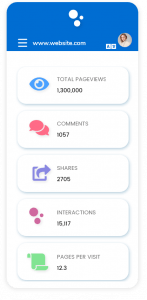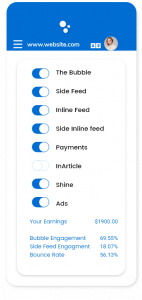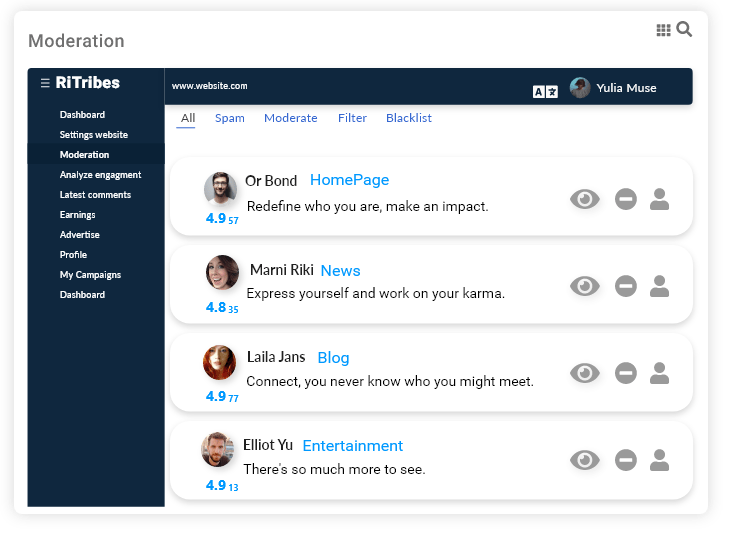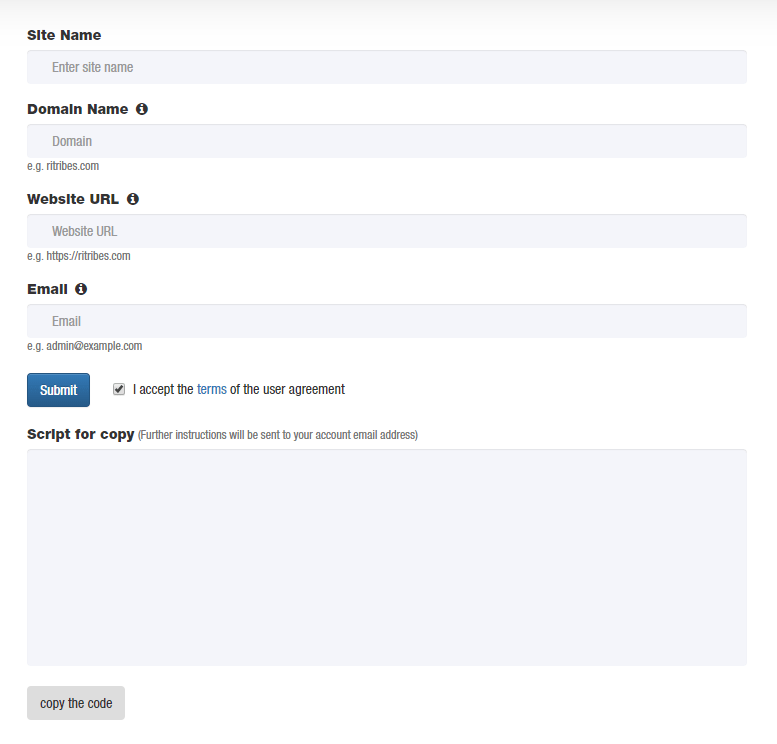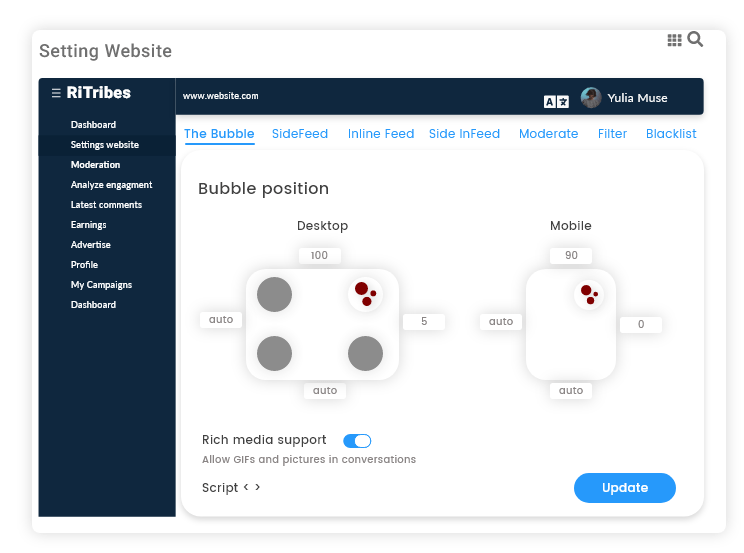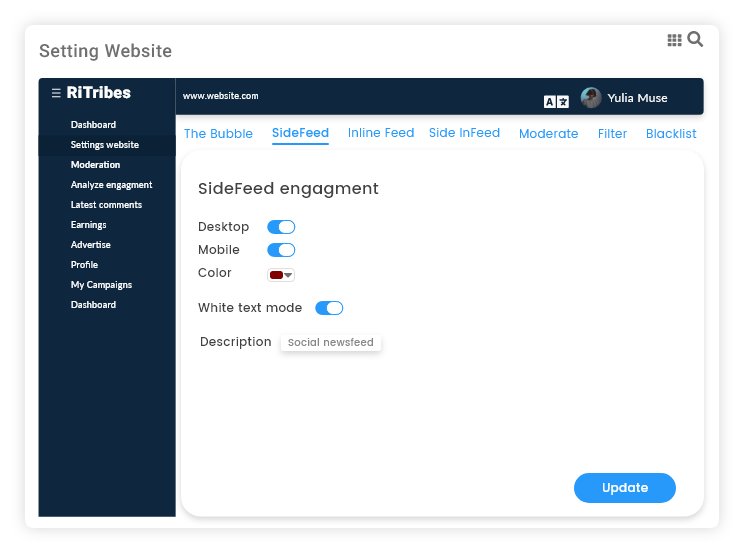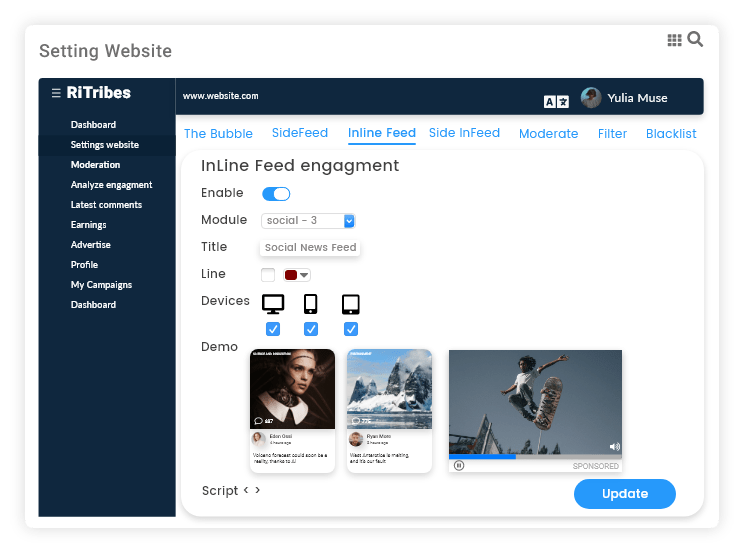Engagement that people love
Helps your brand build a loyal community that engages with your content using our engagement solutions. Our solutions include The Bubble, the pioneering social assistance, content feed in various modules, real-time conversations, private messages and live blogging tools. These tools have an intuitive user interface as well as robust social features that keep users on your site , all supported by smart moderation.